
I’ve been always disappointed by black and white print that I obtained with my Epson 2100. A certain tonal dryness, but most of all unpleasant color dominants. Today I found myself in a position where obtaining acceptable and neuter prints was necessary, so I made some attempts with papers and settings till I found the right compromise. The article I’m going to write is not a deep tutorial on how to obtain black and white fine art prints using an Epson 2100. If you need the perfect b&w print, you need alternative third part ink and work with proper print Rip. The article is about some forethought that gives back decent b&w prints with lowest effort.
All of the papers I have tried, either opaque or brilliant, gave unsatisfying results printing only with the black ink, and using Photoshop color management and generic Epson profiles. Black are deep and I can not notice the resolution loss as the Internet forums say. But the response curve is strongly modified, flattening the middle tones. Therefore prints are smooth and without substance.
On Ilfrod Galerie Smooth Gloss Paper, Photoshop color management, and generic Epson profile for glossy paper, I obtained a discreet print, not completely neuter, but surely acceptable.
On Epson Photo Paper (glossy paper), Photoshop color management and generic Epson profile for glossy paper, I obtain a slight magenta dominant, not strongly unpleasant but surely evident, which means a useless print if you’re a little exigent.

On Matte Paper Heavyweight, Photoshop management color and generic Epson profile for matte paper (black photo ink), the result is a green dominant, particularly distasteful. Warm and sepia tones are particularly wonderful, I can stand blues, but the green dominants are unwatchable.
I use to work with Photoshop color management and Epson generic profile, obtaining superb results in the color print. As I tested the (awful) results of black and white, I then tried to leave the printer driver to manage the colors. Therefore I printed on Matte Paper Heavyweight, selecting Matte Paper as support and Epson calibration with 1.8 gamma as default. The print is the best I obtained up to now. Contrast and curve similar to the photo inside the monitor, grays more neuter than the ones I obtained with any other combination of paper and color profiles.
It seems like for a domestic use, without searching the absolute perfection, if you want to print decent black and white pictures with the Epson 2100, it is better to avoid the Photoshop color management and standard icc profiles.
Working on the tests I described before, I also solved a problem of my printer that went on for weeks.
The function that pointed the image at the center of the paper suddenly stopped working, without touching the driver or installing any new peripheral. A little 12x18cm image, placed at the center of the paper, would have been printed in an angle and cut of some centimeters, such as the printer would have put it partially outside the printing area, on the upper left side. And this was a problem of every format, from 10×15 to A3+.
I tried to install the latest version, but the problem wasn’t solved yet. Maybe the problem was due to Photoshop and not to the printer driver. Today I saw a solution that allows a correct printing. In the Photoshop window I thick the voice center image, therefore the image is positioned at the center of the paper. Than I remove the tick and Photoshop turns into manual system, but leaves top and left value generated by the automatic function. This way, the image is centered into the paper.










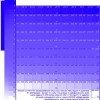























Have you ever heard of quad tone rip graphical interface ver. 2.4.1
I have been using this software for 5 years at least and obtained terrific sepia prints with my epson stylus 2200.
The software is still available. I have cheked on internet.
The software have been designed by Roy Harrington.
good luck
Pierre Arnoldi
Hi Pierre, and thank you for your comment.
Sure I know what quad tone is, but the article is about a quick, inexpensive and out of the box solution to print decent b&w photos on the epson 2100, for state of the art prints there are better solutions. Like piezography or third part rips.
You can also subscribe to this post comments RSS feed.